Adding bulk unavailabilities
If you have an unavailability, such as a training course, that needs to be added to a range of resources, the best method to use is the bulk addition method.
Be careful when using this method of adding unavailabilities as it is external to the Gantt. The lack of visibility of the resources' schedules makes it more difficult to avoid clashes with their existing bookings/unavailabilities, and you may need to check when finished to clear any new clashes created.
-
From the main menu, click + | New Unavailabilities:
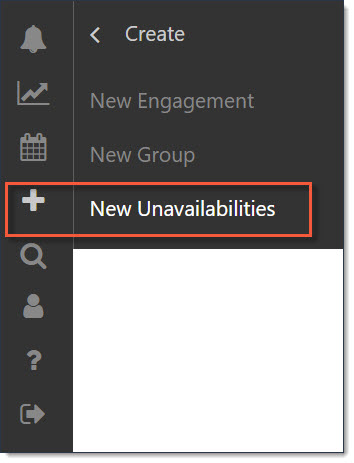
The Create Unavailabilities page is displayed:

-
Enter a Group Name for the bulk unavailability and click Add Unavailability to create new rows for each unavailability, for example, the various parts/sessions of a training course.
Each row needs a Name, Start and End Dates and you must choose from the configured list of Types for each unavailability you add.
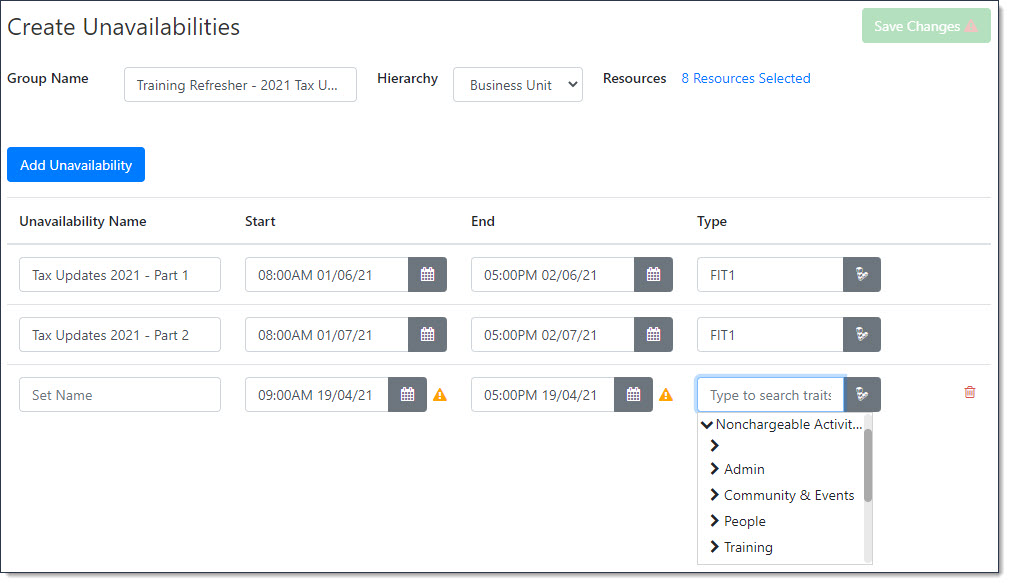
-
To select the resources for which you want to add the bulk unavailability, you can choose to do it by Business Unit or Location. Select the most appropriate setting in the hierarchy and click Select Resources:
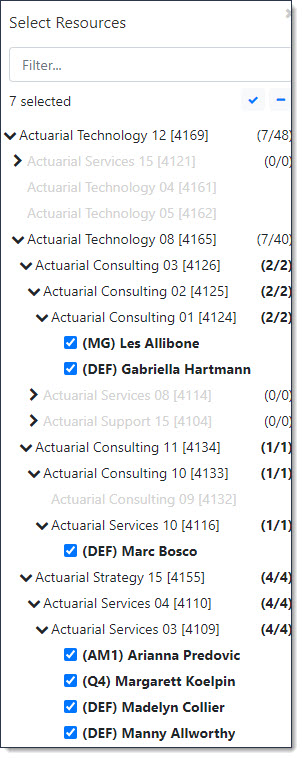
-
When you have selected resources, the page indicates the number of resources that have been selected. You can click the Resources Selected hyperlink to add or delete resources as necessary and you can click Add Unavailability to add further unavailabilities as needed. Click Save Changes when you have finished.
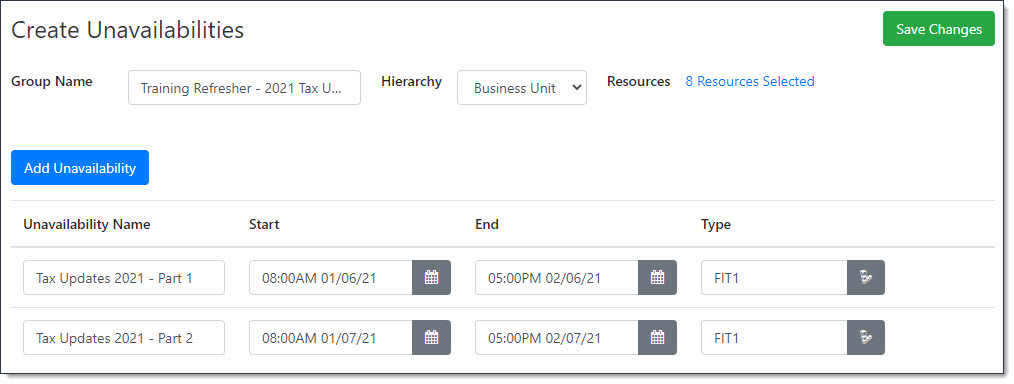 d
d
The new unavailabilities will now be present on the selected resources and it is good practice to check for any clashes that may have been created by this action.